Quickbooks database server manager is an important part of Quickbooks desktop which are created for users. IN this, users can easily host their company files from other computers as well and allow you to share company files on your network. If you want to work in a team or group then we can use the database server manager and user of that group can use our files from any computer. In simple words, multi-users can host our company files at the same time together.
If you are using multiple versions of Quickbooks desktop then you must install all the Quickbooks database server manager(QBSD) for each version of Quickbooks desktop. If you use a database server in Quickbooks desktop so it makes a better relationship between clients and users. You can take one more advantage of using database server manager is that after installing database server manager, you will scan your folder and once you scan them then you can easily access your company files over the network.
Now we discuss where QDSM located and you should know about that before using this tool. So it is located on your server computer who hosts your company files.
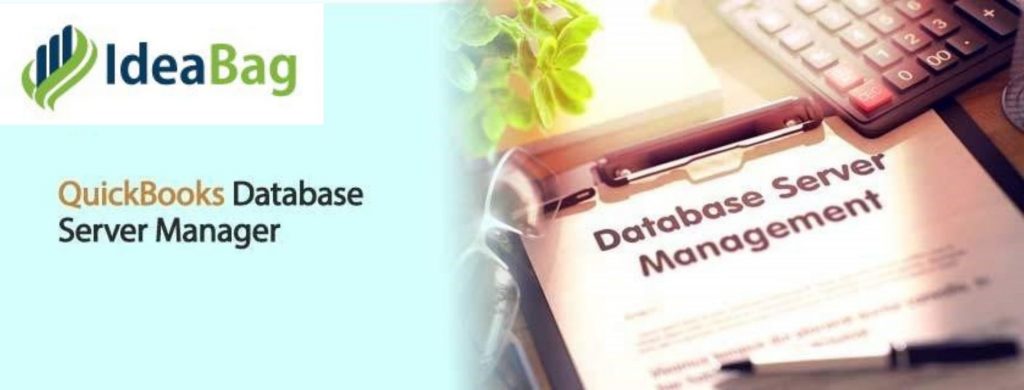
In this article we will discuss:
How to use Quickbooks database server Manager
And if you want to know how you reach the Quickbooks database server manager and how to use it. You need to follow these steps.
1. Folders Scanning
- Go to the start button.
- Search for “Database server manager” in the search bar.
- You have to agree to all the folder permissions after reaching the “scan folders” tab.
- Now you can give access to the multi users.
- Click “ok” and now you can start scanning.
- After finishing this process, your folders are visible to you into the “Quickbooks files” section.And you can easily access your company files from any other PC by using your network.
2. Monitor Drives
- If you don’t want to rescan the folders so you have to select the drives to monitor these folders.
- Click on the “Monitors drives” tab.
- Only add those drives that you hold your company files and for this, choose the Checkboxes who hold your company files for the hard drives.
Now if you want to make changes in your company files so you don’t need to rescan the folders.
3. Manage Database Server Manager
To manage database servers, there are various other tabs who know how to manage QBDS as the system tab tells you who is using it and connected with it. And it also tells you where the database server manager is installed in your computer and how to use this tool very quickly and smoothly and makes the better performance of QB database server manager. If you face any problem and receive an error message so you need to go for firewall settings and make changes in it.
4. Restart Database Server Manager
If you face some problem while starting database server manager but have not received any error message so you need to restart your QDSM. If you have already installed Quickbooks desktop and Quickbooks database server manager so you need to follow these steps:
- Open your Quickbooks desktop.
- Go to the file menu.
- Open your company file and search your company file.
- Click on next.
- Select your company file in a multi user mode.
- After signing into your company file,you have to close your company file on the server.
- Now go to the start button and enter “Database server manager in the search bar”.
If you installed only Quickbooks database server manager and you still face error after following the above steps. So you must follow these steps:
- Go to the “start” button.
- Search for “control panel” and open it.
- Go to the “administrative tools” and choose “services” under the list.
- Restart QDSM by right-clicking on it.
But to take all the advantages, you have to first install, update, and set up the database server manager in Quickbooks desktop.
How To Install QB Database Server Manager
- First, close all the running programs.
- Agree on the terms and conditions.
- By Press F2, you will get all the information regarding your product and license.
- Select the type of install that you want by choosing from “custom or network”.
- If you want Quickbooks desktop and database server manager so you have to choose. I will choose Quickbooks desktop and if you want QDSM so you have to choose I will not choose a Quickbooks desktop.
- Choose install after agreeing on the terms and conditions.
How To Update QB Database Server Manager
After installing, the QDSM also needs to update from time to time. you don’t need to update if you turned on update notifications and in case if you turned off, so you must follow these steps:-
- Go to the official website of Quickbooks desktop.
- Choose the “Quickbooks update” option under the menu bar.
- Click for an update.
1. How To Set Up Quickbooks Database Server Manager
- You need to download the new version of Quickbooks desktop.
- The server needs to be refreshed.
- You need to update the company file with new versions of Quickbooks desktop.
- You need to create a backup file to make changes if the server works properly.
- Open the files after completion of the backup.
Read more…
